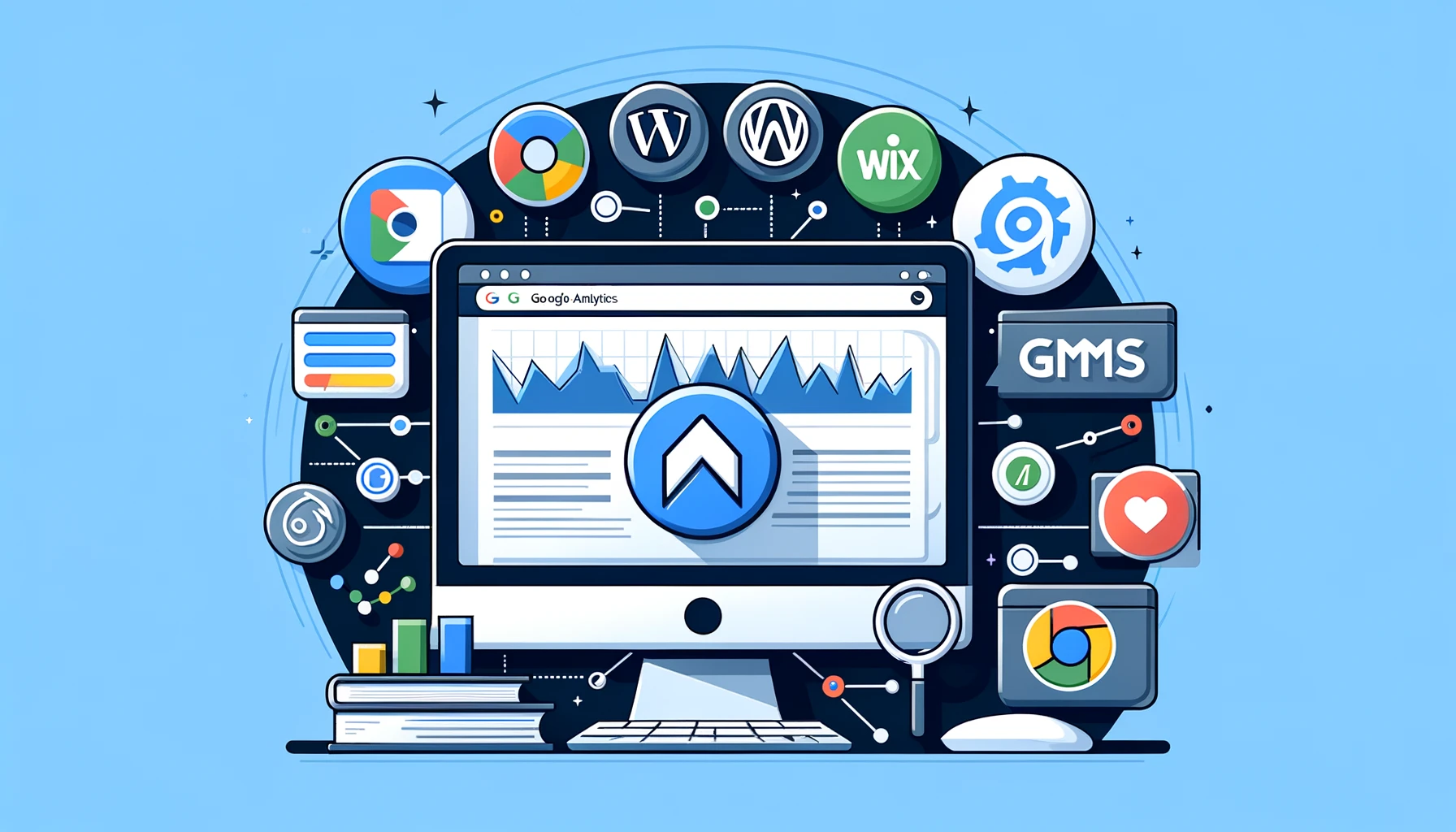
Understanding your website’s traffic and user behaviour is crucial for growing your small business, and Google Analytics is the go-to tool for this. But if you’re new to web management and don’t have a tech background, setting it up can seem daunting. Don’t worry! This guide will walk you through how to connect Google Analytics to the top five most popular CMS (Content Management System) platforms: WordPress, Joomla, Shopify, Wix, and Squarespace.
We’ll cover each step in detail, so even if you’ve never dealt with code or backend settings before, you’ll be able to follow along and get Google Analytics up and running on your site.
Why Use Google Analytics?
Before we dive into the setup, let’s quickly cover why Google Analytics is essential for your small business:
- Track Your Visitors: See how many people are visiting your website, where they’re coming from, and what devices they’re using.
- Understand User Behaviour: Discover which pages are performing well and which might need a tweak.
- Measure Marketing Success: Check if your marketing campaigns are bringing in traffic and conversions.
- Free and Powerful: It’s free, yet packed with insights that are crucial for growing your business.
Now that we’ve got the benefits covered, let’s get into the setup process for each of these popular CMS platforms.
1. Integrating Google Analytics with WordPress
WordPress is by far the most popular CMS platform, so let’s start here. You can integrate Google Analytics using a plugin, which is the easiest and quickest method.
Step 1: Sign Up for Google Analytics
- Go to Google Analytics and sign up with your Google account.
- Click on Set up for free, and follow the prompts to create a new property for your website.
- You’ll be given a Tracking ID—copy this, as you’ll need it later.
Step 2: Install a WordPress Plugin
- Log in to your WordPress dashboard.
- Go to Plugins > Add New, and search for “Google Site Kit” or “MonsterInsights.”
- Install and activate the plugin.
Step 3: Connect the Plugin to Google Analytics
- Once activated, go to the plugin’s settings.
- Paste your Tracking ID where prompted.
- Complete the authentication steps, and you’re good to go!
This plugin will handle the heavy lifting for you, displaying your site’s analytics right within your WordPress dashboard.
2. Integrating Google Analytics with Joomla
Joomla is another popular CMS, though it can be a bit trickier to work with if you’re a beginner. However, you can still get Google Analytics set up with a few simple steps.
Step 1: Get Your Google Analytics Tracking Code
- As before, sign up for Google Analytics and get your Tracking ID.
- In addition, copy the entire Global Site Tag (the full JavaScript code snippet).
Step 2: Install the System Plugin
- In your Joomla admin panel, go to Extensions > Plugins.
- Search for a plugin like “System – Google Analytics.”
- Install and activate the plugin.
Step 3: Enter Your Tracking ID
- Open the plugin’s settings and paste your Tracking ID or the full code snippet.
- Save your changes, and you’re done!
3. Integrating Google Analytics with Shopify
Shopify makes it easy to integrate Google Analytics because it’s designed for eCommerce, so tracking sales and user behaviour is super straightforward.
Step 1: Get Your Google Analytics Tracking ID
- As always, sign up for Google Analytics and get your Tracking ID.
Step 2: Go to Your Shopify Admin Panel
- Log in to your Shopify admin panel.
- Go to Online Store > Preferences.
Step 3: Paste Your Tracking ID
- Scroll down to the Google Analytics section.
- Paste your Tracking ID in the box provided.
- Click Save.
If you want more advanced eCommerce tracking, consider enabling Enhanced eCommerce in both Google Analytics and Shopify. This will provide deeper insights into user behaviour, such as product clicks and purchase funnel stages.
4. Integrating Google Analytics with Wix
Wix is a favourite among small business owners because of its drag-and-drop interface. Setting up Google Analytics is just as straightforward.
Step 1: Get Your Google Analytics Tracking ID
- Go to Google Analytics and set up your property if you haven’t already.
- Copy your Tracking ID.
Step 2: Access Your Wix Site Settings
- Log in to Wix and go to your Site Dashboard.
- Click on Settings.
Step 3: Add Your Google Analytics ID
- Under Tracking & Analytics, click + New Tool > Google Analytics.
- Paste your Tracking ID.
- Click Save, and you’re all set!
5. Integrating Google Analytics with Squarespace
Squarespace is known for its elegant templates and ease of use. Connecting Google Analytics here is a breeze.
Step 1: Get Your Google Analytics Tracking ID
- Set up your Google Analytics account as usual.
- Copy the Tracking ID.
Step 2: Go to Squarespace Analytics Settings
- Log in to your Squarespace account.
- Go to Settings > Advanced > External Services.
Step 3: Paste Your Tracking ID
- Paste your Tracking ID into the Google Analytics box.
- Save your settings.
That’s it! You should start seeing your site data appear in Google Analytics in no time.
Understanding the Key Metrics in Google Analytics
Now that you’ve got Google Analytics set up, it’s time to explore what all the data means. Here are some of the main metrics to keep an eye on:
1. Sessions
A session is a visit to your site. It includes everything a user does while they’re on your site, like viewing pages or clicking links.
2. Users
This metric tells you how many unique visitors are on your site.
3. Bounce Rate
The bounce rate shows the percentage of users who left your site without taking any action (like clicking to another page). A high bounce rate might indicate that your content isn’t engaging or that users aren’t finding what they’re looking for.
4. Average Session Duration
This tells you how long users are spending on your site. The longer, the better!
5. Goal Conversions
If you’ve set up goals in Google Analytics (like tracking form submissions or sales), this will show you how many times users completed those actions.
Final Thoughts
Integrating Google Analytics with your website doesn’t have to be a technical nightmare. With the right tools and a little guidance, you can set it up in minutes—no coding skills required. Once it’s live, you’ll have access to invaluable data that can help you understand your visitors, refine your marketing strategies, and ultimately grow your business.
If you need any help or would like more detailed guides from us please get in touch and let us know